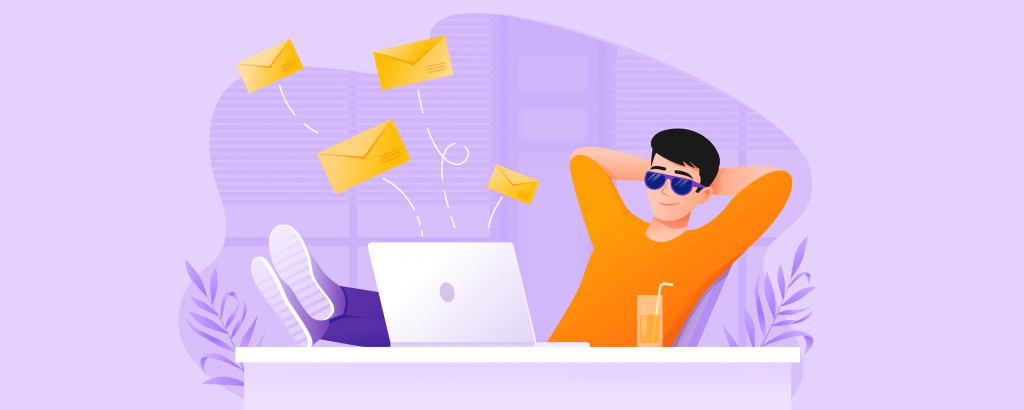
If only getting more sales was as easy as clicking a button. Well, with Ecwid’s latest update, it’s pretty darn close. Enable Ecwid’s new Automated Email tool to automatically send tailored sales emails to your customers when they complete certain actions on your site, like adding a new product to their favorites or completing a purchase.
Once a customer completes an action, a marketing email is automatically sent to keep them moving through your sales funnel. These emails reach the right person at just the right time to engage shoppers and grow sales.
To enable automated marketing emails, go to the Control panel → Marketing → Automated emails. Read on to learn more about email automation with Ecwid and find out what new emails are available for your online store.
Contents:
- Why Automated Emails Are Great for Business
- How to Enable Automated Email
- How to Add Discount Coupons to Your Automated Emails
- Seven Automated Email Campaigns in Ecwid
Why Automated Emails Are Great for Business
In e-commerce, automated email (a.k.a triggered email) is an email that is automatically sent in response to a certain customer action in your online store.
For example, someone might add items to their cart but bounce halfway through checkout. Or, maybe it’s just been a while since a particular customer visited your store. Whenever a certain criterion is met (for example, "three days after a purchase"), an email will be triggered to send.
Some of the benefits of automated marketing emails:
- Increased sales. Unlike manual emails, automated trigger emails are tailored to a variety of customer segments, so this tool is very scalable. Unlike regular mass mailing, automated emails are sent at the right moment for each customer, delivering higher open rates and generating more conversions.
- Reduced effort. Уou probably get what the word automated is indicating. Once enabled, automated emails are sent out automatically, meaning no action is required from the store owner directly.
- More cost-effective. Retaining an existing customer is always cheaper than acquiring a new one. Plus, with Ecwid, there are no transaction fees or subscriber limits (unlike most popular email marketing tools) so all you have to pay is the regular cost of your Ecwid pricing plan — regardless of how many shoppers are receiving your emails.
How to Enable Automated Email
Enable up to seven distinct email campaigns in Ecwid:
- Favorite items reminder
- Abandoned cart recovery email with a discount
- Order confirmation with related products
- Feedback request
- "Thank you for shopping with us"
- Inactive customer reminder (with bestsellers)
- Purchase anniversary
You can enable all seven emails with a single click or set up each automated campaign individually by navigating to Control panel → Marketing → Automated emails.

For each type of automated email, you can:
- Enable and disable the email. For best results, we recommend enabling all available automated campaigns.
- Change the email copy. Ecwid’s automated emails are already optimized for sales, but you’re always free to modify the copy to better fit your brand voice.
- Add a discount coupon to convert more customers. We’ll show you how to add coupons to your automated emails below.
- Add links to your social media profiles to grow your followers. (Add your social links in Settings → General)
- See email stats. For each campaign, you’ll see how many emails were sent and how much money they made.
New Automated Emails are available for Ecwid stores on Business plan or higher. Upgrade →
How to Add Discount Coupons to Your Automated Emails
To increase your chances of closing the sale, add a discount coupon to your email for a more compelling offer. Discount coupons can be added to any automated email campaign in Ecwid.

Choose from coupons you’ve previously created in your store (as long as they can be applied to all products and aren’t limited by number of users), or create a new coupon сode using the steps below:
- Go to Marketing → Discount Coupons in your Control Panel.
- Create a coupon based on these instructions.
- Then, return to your Marketing → Automated emails and select the coupon code in the settings of your automated email campaign to add it to the email’s content.
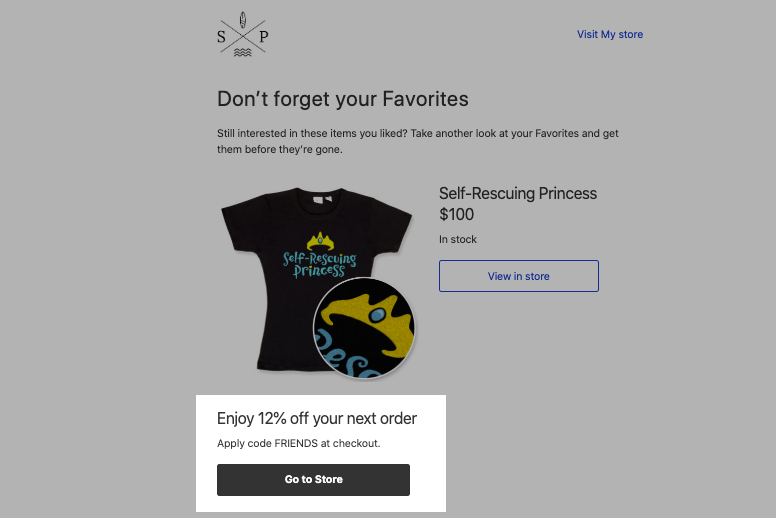
An automated email with a discount coupon
7 Automated Email Types in Ecwid
Let’s take a look at each email type individually to see what triggers them and how they can be used to drive sales.
Automated Email #1: Favorite Item Reminder
- Goal: convert more customers by reminding them about items they like.
- Email trigger: a customer added a product to their favorites but didn’t buy it.
- Time: three days (72 hours) after a customer adds a product to their favorites.
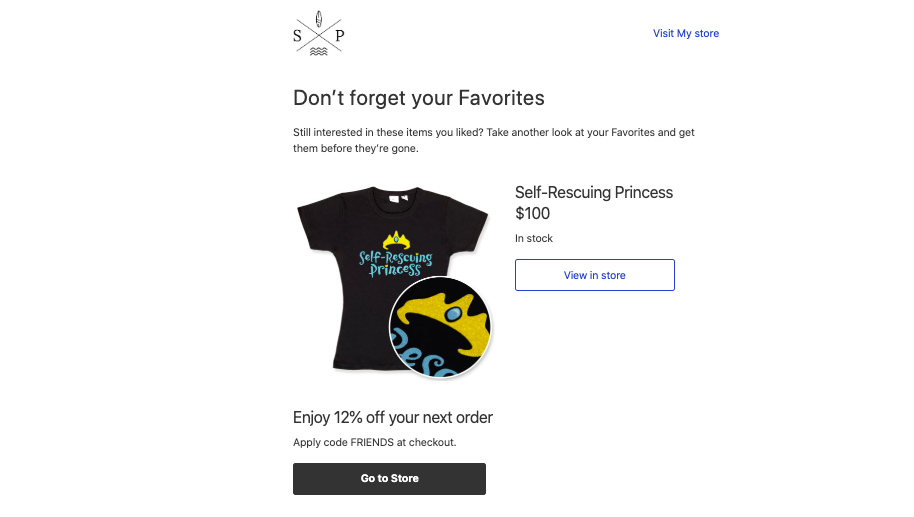
If a customer has added one or several products to Favorites, he or she will receive a reminder email with this\these product(s) and link(s) to your store to purchase. Note that the customer can receive this email only if they have previously entered their email address to create an account in your store.
Automated Email #2: Enhanced Abandoned Cart Recovery
- Goal: bring back shoppers who abandoned their carts to complete their purchases.
- Email trigger: a customer adds a product to their cart and leaves your store without buying.
- Time: two hours after a cart is abandoned.

Automated abandoned cart recovery emails have been available in Ecwid for a while now. Whenever a customer adds items to their cart and leaves, Ecwid sends a reminder email that invites that customer back to complete their purchase.
These emails were already effective, but now we’ve enhanced our automated abandoned cart emails with new discount coupons to convert even more shoppers.
"Having a slightly higher discount or exclusive gifts in the abandoned cart email is a great 'hook' for customers. This feature is pure gold," — Mark Norman, JustSaiyan Gear.
Enable or disable marketing blocks for this email under the Automated emails tab. Note that if you disable this feature, marketing content for your abandoned cart emails will be turned off, but the abandoned cart recovery email will stay on without a discount coupon.

If you want to disable automated abandoned cart emails entirely (not recommended) or edit the template, go to Orders → Abandoned Carts.
Automated Email #3: Order Confirmation + Related Products
- Goal: upsell by offering complementary products to increase average order value.
- Email trigger: a customer makes a purchase in your store.
- Time: immediately after an order is placed.

When a customer places an order in an online store, they receive a confirmation by email. Order confirmation is an important email that customers generally read fairly closely — which means it’s also a great opportunity to upsell.
To add the related products block to your order confirmation email, enable "Promote related products in order confirmation" under Marketing → Automated email in your Control panel. If you disable this automated email marketing campaign, your customers will still get the basic order confirmation email without related products.
For best results, manually assign three related products to each of your items in your Catalog to form logical product combos. For example, if you sell sports gear, you can assign helmets and tire pumps as related products to bikes. Short on time? No worries. If you don’t specify related products but still want to enable this automated email campaign, Ecwid will pick related products automatically.
Automated Email #4: Collecting Feedback
- Goal: grow feedback and connect with customers.
- Email trigger: a customer makes a purchase in your store.
- Time: when a customer receives their order.

Show your customers that you care by asking them to leave feedback. This automated email will display the product your customer bought with a button to leave feedback.
When the customer clicks "Leave Feedback," a new email window will open with the prefilled store email and the corresponding subject line:
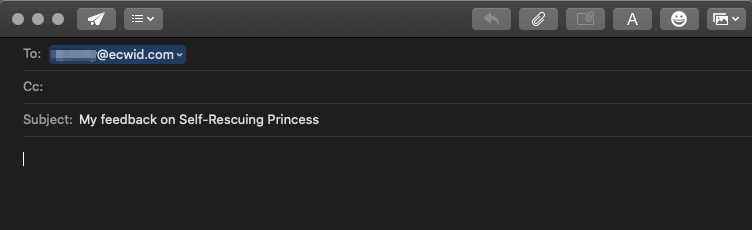
All your customers have to do is type a quick review and hit send. And don’t forget to offer a discount on their next purchase to sweeten the pot.
Important! A customer can’t leave meaningful feedback before he\she receives their order. So you’ll need to set up this automated campaign to send based on your average shipping time. By default, this email is sent four weeks after the order status is changed to "Shipped." If your shipping generally takes more or less time, update your send time accordingly, and remember to update order statuses promptly as well.
Automated Email #5: a "Thank You for Shopping with Us" Email
- Goal: increase customer loyalty and encourage future purchases.
- Email trigger: a customer has made two orders in your store.
- Time: 30 minutes after an order is paid for.
If a customer shops in your store regularly, it’s a good idea to make them feel appreciated. With this automated email follow up, you can thank your customers for their loyalty and ask them to share their love for you store on Facebook, Twitter, or any other social media channel by clicking below.

Adding a discount code to this automated email can also entice customers to spread the word.
Automated Email #6: Come Back for Bestsellers
- Goal: bring back customers who are slipping away.
- Email trigger: a customer made a purchase at one point but hasn’t been back.
- Time: six months after their last order.
Bring inactive customers back with an automated email that displays your bestsellers and an optional discount coupon.

Ecwid uses products from your "Store front page" category for this email. You can change products to display in this category under Catalog → Categories. For best results, include your most popular items in this category, and don’t forget to update it as new items are added to your store.
Automated Email #7: One Year After Purchase
- Goal: activate inactive customers and drive additional sales.
- Email trigger: a customer has made an order in your store.
- Time: one year after placing any order.

Sending this automated email isn’t just to celebrate another year. Staying in touch with your customers at regular intervals is extremely important if you want to encourage repeat purchases.
Just like with the previous automated campaign, products for this email are taken from the "Store front page" category, and you can add a discount coupon here as well.
Automate Your Email Marketing… and More!
Automated email is just one more way Ecwid is becoming the fastest and easiest way for merchants to manage their businesses online.
Read about eleven more ways to sell with Ecwid and subscribe to our blog for more Ecwid tips and ecommerce guides. 🤓
February 6, 2020 at 09:14AM
via https//www.brucedayne.com/
Sergey Savelyev, Khareem Sudlow
