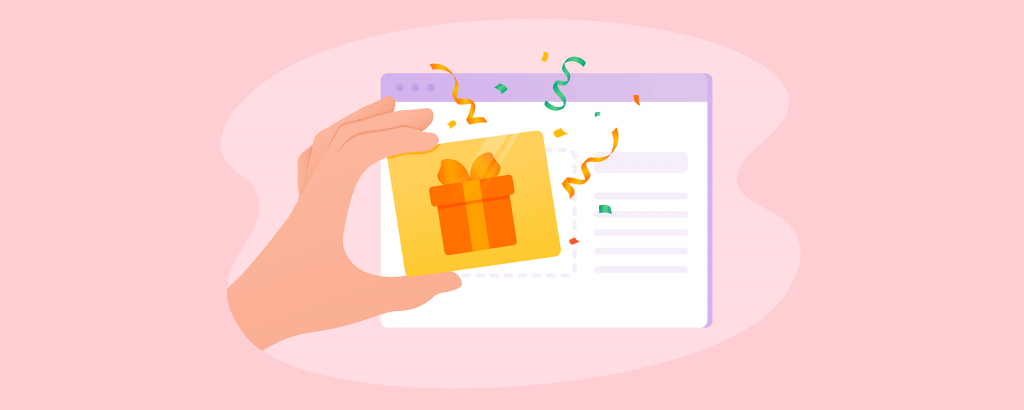
This year, we wrapped up a special gift for our Ecwid Merchants: introducing the Ecwid Gift Card tool. Now you can sell gift cards in your Ecwid store out of the box! No third party apps required. Set up gift cards once, and Ecwid will automatically generate a unique digital card for each of your gift card buyers to use on purchases throughout your store.
And did we mention it’s fast? Set-up your gift cards in less than 10 minutes, and help your customers take the stress out of holiday shopping.
Read on to find out everything you need to get started.
When You Should Offer Gift Cards
Always. All the time. Forever. Selling gift cards is a great way to stimulate growth and reduce costs for your business:
- Grow sales. Not only are gift-cards the single most requested gift, but 59% of gift card recipients will actually spend more than the amount on their gift card, according to Blackhawk Network research.
- Reduce returns. Sixty-three percent of shoppers display interest in receiving a gift card in exchange for a returned retail item. That’s good news for you as a merchant. By offering gift cards, you ensure that spent money stays in your business, even if a specific item gets returned.
- Cut expenses. $1 billion in gift cards go unused every year, which means some gift cards you sell will never get redeemed, and you’ll still get paid.
- Reduce lost sales. When you run out of inventory on a hot item, you can close the sale by offering a gift card to redeem when the item is back in stock.
How to Create a Gift Card
To set up gift cards, go to Control panel → Catalog → Gift Cards. This feature is available on all Ecwid premium pricing plans. A small commission will be applied to merchants for sold gift cards based on pricing plan:
- Venture — 2%
- Business — 1%
- Unlimited — 0%
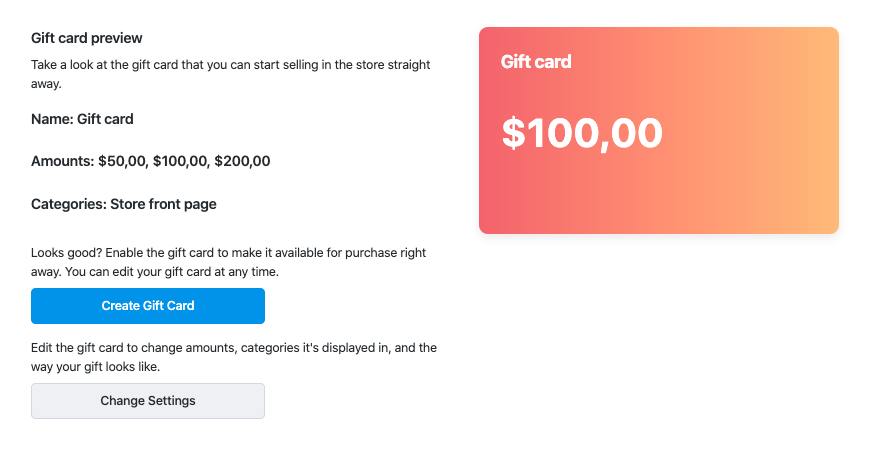
Default gift card setup
From here, you can create your gift card immediately if you’re content with the default settings. Otherwise, you can customize your gift card by changing its name, amounts, or image that will be used in the storefront; simply click "Change Settings" to get started.
The following fields can be customized:
- Amounts: Add several gift card amounts to give your customers a variety of options. You’ll see three standard options provided in your default store currency: change these amounts, add more, or both. Offering flexible gift card values will help you close more sales by providing more options to suit your customers’ budgets (customers aren’t currently able to set their own amounts).

- Card name: You can give your card any title, but remember to keep it clear and concise for customers and search engines.

- Image: Ecwid provides a default image that you may choose to change to align to brand guidelines or seasonal aesthetics. The easiest way to design your gift card is to use free online tools like Canva. Many of these tools offer free templates that can be customized to fit your vision without any design skills.

A default gift card image - Card description: Ecwid provides a default description that can be customized at your discretion. If you decide to customize your description, use this space to briefly describe the terms of your gift cards — expiration dates, payment terms, what can be purchased with a gift card, etc).

When you’re done, add a meta description in the SEO tab of the gift card setup section to optimize your gift card page for search engines. Think how customers would search for your gift card on Google and use those keywords, for example:

- Expiration: By default, your gift card will be set to "Never Expires," so make sure you’ve made any necessary updates before enabling your gift card.

Note that laws in different countries may vary, and you should confirm the laws in your area before altering this setting. For example, in the US, gift certificates and store gift cards can’t expire for five years, according to the Federal Credit CARD Act of 2009. If you decide to change the expiration period, that change will only apply to cards sold after the change was made.
- Tax: Gift cards themselves aren’t taxable, so a customer doesn’t pay taxes when they purchase a gift card. Instead, taxes only apply when someone uses their gift card to shop in your store.
- Shipping: Gift cards are an e-good that’s delivered by email, so shipping is disabled by default.
- You can only add one gift card per Ecwid store, but you’re free to set as many values as you like within that one card.
- Some payment providers, like WePay, may not allow selling gift cards on their gateways. Check your payment provider’s terms before launching your gift card, and connect additional payment options if necessary (like PayPal).
- Per Facebook’s Terms of Use, gift cards cannot be exported to Facebook or Instagram.
- Customer cannot pay with a gift card if their order contains another gift card.
- Store discounts will not apply to gift cards. Gift cards can only be sold at their par value.
- Order total is less-than or equal-to the card balance: The card owner won’t have to make any additional payments, and any unused gift card balance will be available for their next order.
- Order total exceeds the card balance: The card owner will need to pay for the remainder of their purchase using one of the payment options available in your store.
- Select to display the link to your gift card in the footer, so it remains visible while customers are browsing your store.
- Use the "Buy Now" button to add your gift card anywhere on your website (sidebar, homepage, blog posts, etc.), or partner with another store and add your gift card to their partner website.

Ecwid’s "Buy Now" Button - Provide a link to your gift card in your email templates / newsletter.
- Tell your social media followers that you’re offering gift cards.
- Add a reminder at checkout for customers who didn’t notice your gift card in the storefront.
- Promote your gift cards as a last-minute gift idea right before the holidays.
Things you don’t need to worry about when selling gift cards:
When you’ve finished customizing your card or decided you’re content with the default settings, click to preview your card, and then save it. On your storefront, you can find your card in your product catalog (in the category of your choice) or by using a special link in the footer (if you’ve selected to display it there).

Add gift cards to your footer menu in one click
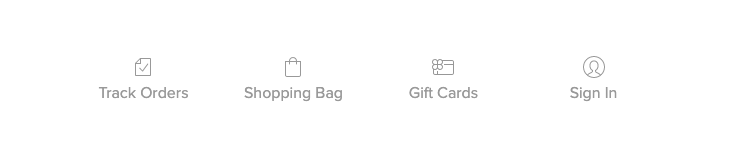
The footer icon in the storefront
Terms of use
Learn more in the Ecwid Help Center.
How Customers Can Use Gift Cards
When a customer purchases a gift card in your store, they’ll get an email with a unique code. This email will act as their gift card and should be shared with the gift card recipient.
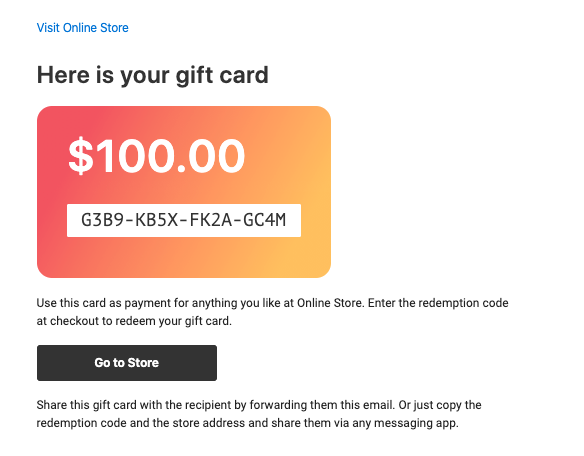
An email with a gift card code
To use their gift card, the recipient will need to enter their unique code at checkout:
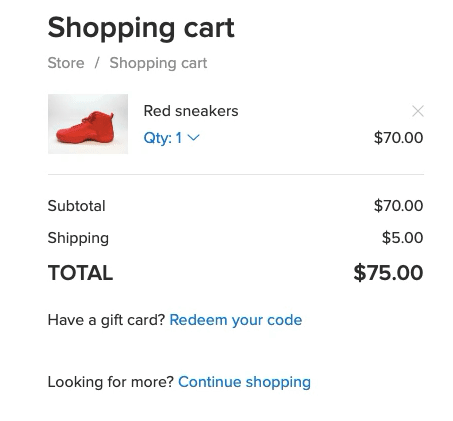
Applying gift card at checkout
Card balance
When the recipient of the gift card places an order using their card balance, there are two possible scenarios:
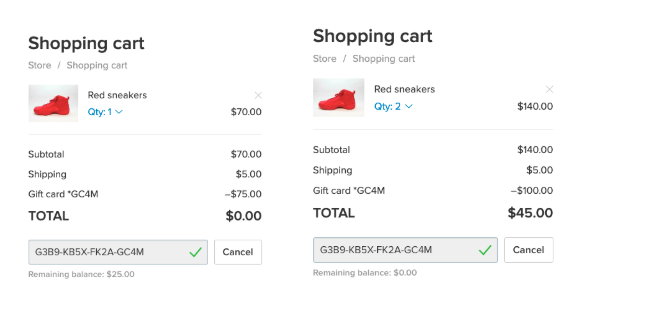
A purchase under the gift card balance/a purchase over the gift card balance
What’s Next: How to Sell More Gift Cards
So now you know how to set-up your gift cards. Here are some tips to make them more visible to your customers:
Ready to get started? 🎁
December 13, 2019 at 02:29AM
via https://www.aiupnow.com
Qetzal, Khareem Sudlow
